CCNA 1 Chapter 6 Exam Answers
CCNA Routing and Switching
Introduction to Networks
Chapter 6 Skills Assessment – Packet Tracer
[tabs][tab title=”TYPE C”]
Topology
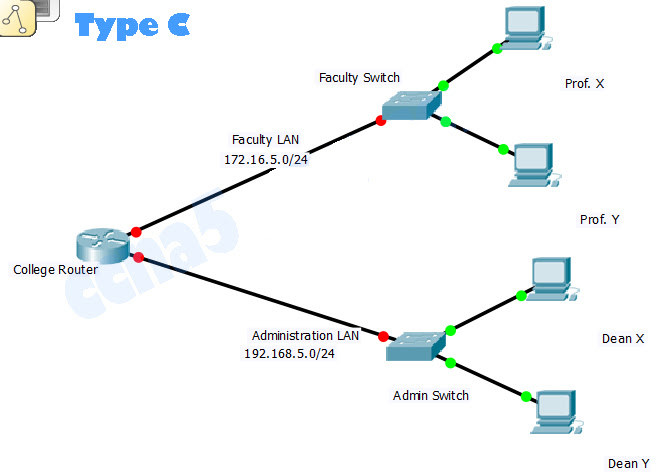
You will receive one of three possible topologies
Addressing Table
| Device | Interface | Address | Subnet Mask | Default Gateway |
|---|---|---|---|---|
| College | G0/0 | 172.16.5.1 | 255.255.255.0 | N/A |
| G0/1 | 192.168.5.1 | 255.255.255.0 | N/A | |
| Faculty | VLAN 1 | 172.16.5.2 | 255.255.255.0 | 172.16.5.1 |
| Admin | VLAN 1 | 192.168.5.252 | 255.255.255.0 | 192.168.5.1 |
| Prof X | NIC | 172.16.5.10 | 255.255.255.0 | 172.16.5.1 |
| Prof Y | NIC | 172.16.5.11 | 255.255.255.0 | 172.16.5.1 |
| Dean X | NIC | 192.168.5.10 | 255.255.255.0 | 192.168.5.1 |
| Dean Y | NIC | 192.168.5.11 | 255.255.255.0 | 192.168.5.1 |
Objectives
• Perform basic device configuration tasks on a router and a switch
• Configure IP addressing settings on network devices
• Venfy Layer 3 connectivity and troubleshoot connectivity issues
Scenario
You are working on a network that has already been partially configured In this assessment you will complete a set of requirements by configunng some additional settings on the Faculty switch and the router. Use the knowledge that you have gained in the curnculum and labs to fulfill the requirements below
Note: If you need a value that is not given to you, you can use any value you want However, you must use the correct values for the default gateways in order that the hosts can communicate.
Requirements
• Determine the values that are missing from the Addressing Table
• Configure all devices with the missing default gateway values
• Name the Faculty switch Faculty Your configuration must match this value exactly
• Secure access to all configuration lines of the Faculty switch
• Secure access to the device configurations of the Faculty switch using the encrypted password
• Ensure that all plain text passwords on the Faculty switch are encrypted
• Configure an appropriate banner on the Faculty switch
• Configure addressing for all devices according to the Addressing Table Most values are provided in the table, others you must determine
• Document interfaces with descnptions on the College router interfaces and the Faculty switch virtual interface
• Save your configurations
• Venfy connectivity between all devices All devices should be able to ping all of the other devices
• Troubleshoot any connectivity problems
All devices should be able to ping one another when you have successfully completed the activity.
College Router Configuration
Router>enable Router#configure terminal Router(config)#hostname College College(config)#enable secret cisco College(config)#line console 0 College(config-line)#password cisco College(config-line)#login College(config-line)#exit College(config)#line vty 0 4 College(config-line)#password cisco College(config-line)#login College(config-line)#exit College(config)#line aux 0 College(config-line)#password cisco College(config-line)#login College(config-line)#exit College(config)#service password-encryption College(config)#banner motd $Authorized Personnel Only$ College(config)#interface g0/0 College(config-if)#ip address 172.16.5.1 255.255.255.0 College(config-if)#no shutdown College(config-if)#description Faculty LAN College(config-if)#exit College(config)#interface g0/1 College(config-if)#ip address 192.168.5.1 255.255.255.0 College(config-if)#no shutdown College(config-if)#description Admin LAN College(config-if)#end College#write Building configuration… [OK]
Faculty Switch Configuration
Switch>enable
Switch#configure terminal
Switch(config)#hostname Faculty
Faculty(config)#enable secret class
Faculty(config)#line console 0
Faculty(config-line)#password cisco
Faculty(config-line)#login
Faculty(config-line)#exit
Faculty(config)#line vty 0 4
Faculty(config-line)#password cisco
Faculty(config-line)#login
Faculty(config-line)#exit
Faculty(config)#service password-encryption
Faculty(config)#banner motd $Authorized Personnel Only$
Faculty(config)#interface vlan 1
Faculty(config-if)#ip address 172.16.5.2 255.255.255.0
Faculty(config-if)#no shutdown
Faculty(config-if)#description Faculty – College LAN
Faculty(config-if)#exit
Faculty(config)#ip default-gateway 172.16.5.1
Faculty(config)#end
Faculty#write
Building configuration…
[OK]
Admin Switch Configuration
Switch>enable
Switch#configure terminal
Switch(config)#hostname Admin
Admin(config)#enable secret class
Admin(config)#line console 0
Admin(config-line)#password cisco
Admin(config-line)#login
Admin(config-line)#exit
Admin(config)#line vty 0 4
Admin(config-line)#password cisco
Admin(config-line)#login
Admin(config-line)#exit
Admin(config)#service password-encryption
Admin(config)#banner motd $Authorized Personnel Only$
Admin(config)#interface vlan 1
Admin(config-if)#ip address 192.168.5.252 255.255.255.0
Admin(config-if)#no shutdown
Admin(config-if)#description Admin – College LAN
Admin(config-if)#exit
Admin(config)#ip default-gateway 192.168.5.1
Admin(config)#end
Admin#write
Building configuration…
[OK]
Prof X
IP Address: 172.16.5.10
Subnet Mask: 255.255.255.0
Default Gateway: 172.16.5.1
Prof Y
IP Address: 172.16.5.11
Subnet Mask: 255.255.255.0
Default Gateway: 172.16.5.1
Dean X
IP Address: 192.168.5.10
Subnet Mask: 255.255.255.0
Default Gateway: 192.168.5.1
Dean Y
IP Address: 192.168.5.11
Subnet Mask: 255.255.255.0
Default Gateway: 192.168.5.1
[/tab]
[tab title=”TYPE A”]
Topology
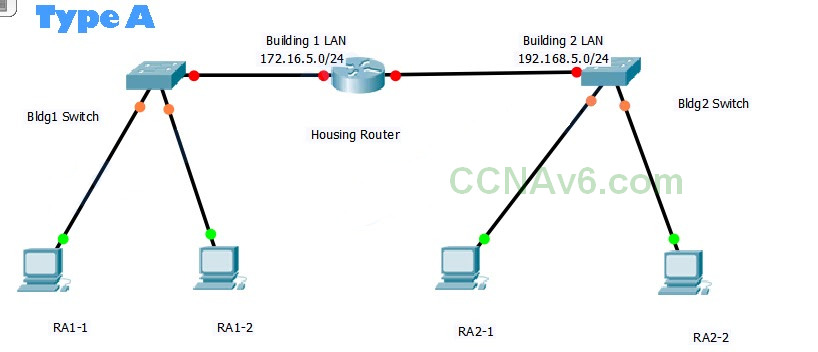
You will receive one of three possible topologies
Addressing Table
| Device | Interface | Address | Subnet Mask | Default Gateway |
|---|---|---|---|---|
| Housing | G0/0 | 172.16.5.1 | 255.255.255.0 | N/A |
| G0/1 | 192.168.5.1 | 255.255.255.0 | N/A | |
| Bldg1 | VLAN 1 | 172.16.5.2 | 255.255.255.0 | 172.16.5.1 |
| Bldg2 | VLAN 1 | 192.168.5.252 | 255.255.255.0 | 192.168.5.1 |
| RA1-1 | NIC | 172.16.5.10 | 255.255.255.0 | 172.16.5.1 |
| RA1-2 | NIC | 172.16.5.11 | 255.255.255.0 | 172.16.5.1 |
| RA2-1 | NIC | 192.168.5.10 | 255.255.255.0 | 192.168.5.1 |
| RA2-2 | NIC | 192.168.5.11 | 255.255.255.0 | 192.168.5.1 |
Housing Router Configuration
Router>enable Router#configure terminal Router(config)#hostname Housing Housing(config)#enable secret cisco Housing(config)#line console 0 Housing(config-line)#password cisco Housing(config-line)#login Housing(config-line)#exit Housing(config)#line vty 0 4 Housing(config-line)#password cisco Housing(config-line)#login Housing(config-line)#exit Housing(config)#line aux 0 Housing(config-line)#password cisco Housing(config-line)#login Housing(config-line)#exit Housing(config)#service password-encryption Housing(config)#banner motd $Authorized Personnel Only$ Housing(config)#interface g0/0 Housing(config-if)#ip address 172.16.5.1 255.255.255.0 Housing(config-if)#no shutdown Housing(config-if)#description Bldg1 LAN Housing(config-if)#exit Housing(config)#interface g0/1 Housing(config-if)#ip address 192.168.5.1 255.255.255.0 Housing(config-if)#no shutdown Housing(config-if)#description Bldg2 LAN Housing(config-if)#end Housing#write Building configuration… [OK]
Bldg1 Switch Configuration
Switch>enable
Switch#configure terminal
Switch(config)#hostname Bldg1
Bldg1(config)#enable secret class
Bldg1(config)#line console 0
Bldg1(config-line)#password cisco
Bldg1(config-line)#login
Bldg1(config-line)#exit
Bldg1(config)#line vty 0 4
Bldg1(config-line)#password cisco
Bldg1(config-line)#login
Bldg1(config-line)#exit
Bldg1(config)#service password-encryption
Bldg1(config)#banner motd $Authorized Personnel Only$
Bldg1(config)#interface vlan 1
Bldg1(config-if)#ip address 172.16.5.2 255.255.255.0
Bldg1(config-if)#no shutdown
Bldg1(config-if)#description Bldg1 – Housing LAN
Bldg1(config-if)#exit
Bldg1(config)#ip default-gateway 172.16.5.1
Bldg1(config)#end
Bldg1#write
Building configuration…
[OK]
Bldg2 Switch Configuration
Switch>enable
Switch#configure terminal
Switch(config)#hostname Bldg2
Bldg2(config)#enable secret class
Bldg2(config)#line console 0
Bldg2(config-line)#password cisco
Bldg2(config-line)#login
Bldg2(config-line)#exit
Bldg2(config)#line vty 0 4
Bldg2(config-line)#password cisco
Bldg2(config-line)#login
Bldg2(config-line)#exit
Bldg2(config)#service password-encryption
Bldg2(config)#banner motd $Authorized Personnel Only$
Bldg2(config)#interface vlan 1
Bldg2(config-if)#ip address 192.168.5.252 255.255.255.0
Bldg2(config-if)#no shutdown
Bldg2(config-if)#description Bldg2 – Housing LAN
Bldg2(config-if)#exit
Bldg2(config)#ip default-gateway 192.168.5.1
Bldg2(config)#end
Bldg2#write
Building configuration…
[OK]
RA1-1
IP Address: 172.16.5.10
Subnet Mask: 255.255.255.0
Default Gateway: 172.16.5.1
RA1-2
IP Address: 172.16.5.11
Subnet Mask: 255.255.255.0
Default Gateway: 172.16.5.1
RA2-1
IP Address: 192.168.5.10
Subnet Mask: 255.255.255.0
Default Gateway: 192.168.5.1
RA2-2
IP Address: 192.168.5.11
Subnet Mask: 255.255.255.0
Default Gateway: 192.168.5.1
[/tab]
[tab title=”TYPE B”]
Topology
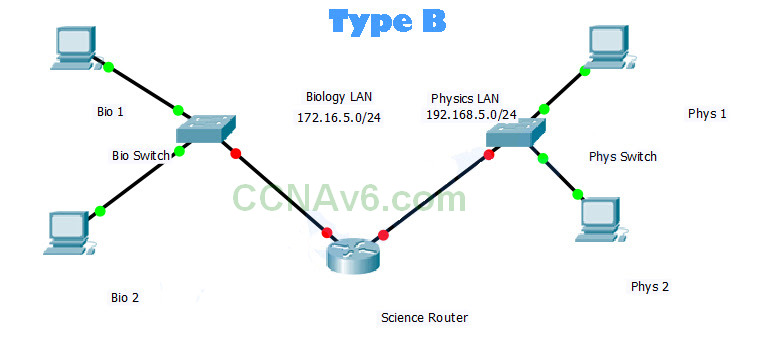
You will receive one of three possible topologies
Addressing Table
| Device | Interface | Address | Subnet Mask | Default Gateway |
|---|---|---|---|---|
| Science | G0/0 | 172.16.5.1 | 255.255.255.0 | N/A |
| G0/1 | 192.168.5.1 | 255.255.255.0 | N/A | |
| Bio | VLAN 1 | 172.16.5.2 | 255.255.255.0 | 172.16.5.1 |
| Phys | VLAN 1 | 192.168.5.252 | 255.255.255.0 | 192.168.5.1 |
| Bio 1 | NIC | 172.16.5.10 | 255.255.255.0 | 172.16.5.1 |
| Bio 2 | NIC | 172.16.5.11 | 255.255.255.0 | 172.16.5.1 |
| Phys 1 | NIC | 192.168.5.10 | 255.255.255.0 | 192.168.5.1 |
| Phys 2 | NIC | 192.168.5.11 | 255.255.255.0 | 192.168.5.1 |
Science Router Configuration
Router>enable Router#configure terminal Router(config)#hostname Science Science(config)#enable secret cisco Science(config)#line console 0 Science(config-line)#password cisco Science(config-line)#login Science(config-line)#exit Science(config)#line vty 0 4 Science(config-line)#password cisco Science(config-line)#login Science(config-line)#exit Science(config)#line aux 0 Science(config-line)#password cisco Science(config-line)#login Science(config-line)#exit Science(config)#service password-encryption Science(config)#banner motd $Authorized Personnel Only$ Science(config)#interface g0/0 Science(config-if)#ip address 172.16.5.1 255.255.255.0 Science(config-if)#no shutdown Science(config-if)#description Bio LAN Science(config-if)#exit Science(config)#interface g0/1 Science(config-if)#ip address 192.168.5.1 255.255.255.0 Science(config-if)#no shutdown Science(config-if)#description Phys LAN Science(config-if)#end Science#write Building configuration… [OK]
Bio Switch Configuration
Switch>enable
Switch#configure terminal
Switch(config)#hostname Bio
Bio(config)#enable secret class
Bio(config)#line console 0
Bio(config-line)#password cisco
Bio(config-line)#login
Bio(config-line)#exit
Bio(config)#line vty 0 4
Bio(config-line)#password cisco
Bio(config-line)#login
Bio(config-line)#exit
Bio(config)#service password-encryption
Bio(config)#banner motd $Authorized Personnel Only$
Bio(config)#interface vlan 1
Bio(config-if)#ip address 172.16.5.2 255.255.255.0
Bio(config-if)#no shutdown
Bio(config-if)#description Bio – Science LAN
Bio(config-if)#exit
Bio(config)#ip default-gateway 172.16.5.1
Bio(config)#end
Bio#write
Building configuration…
[OK]
Phys Switch Configuration
Switch>enable
Switch#configure terminal
Switch(config)#hostname Phys
Phys(config)#enable secret class
Phys(config)#line console 0
Phys(config-line)#password cisco
Phys(config-line)#login
Phys(config-line)#exit
Phys(config)#line vty 0 4
Phys(config-line)#password cisco
Phys(config-line)#login
Phys(config-line)#exit
Phys(config)#service password-encryption
Phys(config)#banner motd $Authorized Personnel Only$
Phys(config)#interface vlan 1
Phys(config-if)#ip address 192.168.5.252 255.255.255.0
Phys(config-if)#no shutdown
Phys(config-if)#description Phys – Science LAN
Phys(config-if)#exit
Phys(config)#ip default-gateway 192.168.5.1
Phys(config)#end
Phys#write
Building configuration…
[OK]
Bio 1
IP Address: 172.16.5.10
Subnet Mask: 255.255.255.0
Default Gateway: 172.16.5.1
Bio 2
IP Address: 172.16.5.11
Subnet Mask: 255.255.255.0
Default Gateway: 172.16.5.1
Phys 1
IP Address: 192.168.5.10
Subnet Mask: 255.255.255.0
Default Gateway: 192.168.5.1
Phys 2
IP Address: 192.168.5.11
Subnet Mask: 255.255.255.0
Default Gateway: 192.168.5.1
[/tab][/tabs]
