13.3.1 Packet Tracer – Use ICMP to Test and Correct Network Connectivity Instructor Version
Instructor Note: Red font color or green highlights indicate text that appears in the instructor copy only.
Topology

Addressing Table
| Device | Interface | Address | Mask/Prefix | Default Gateway |
|---|---|---|---|---|
| RTR-1 | G/0/0/0 | 192.168.1.1 | 255.255.255.0 | N/A |
| RTR-1 | G/0/0/0 | 2001:db8:4::1 | /64 | N/A |
| RTR-1 | S0/1/0 | 10.10.2.2 | 255.255.255.252 | N/A |
| RTR-1 | S0/1/0 | 2001:db8:2::2 | /126 | N/A |
| RTR-1 | S0/1/1 | 10.10.3.1 | 255.255.255.252 | N/A |
| RTR-1 | S0/1/1 | 2001:db8:3::1 | /126 | N/A |
| RTR-2 | G/0/0/0 | 10.10.1.1 | 255.255.255.0 | N/A |
| RTR-2 | G0/0/1 | 2001:db8:1::1 | /64 | N/A |
| RTR-2 | S0/1/0 | 10.10.2.1 | 255.255.255.252 | N/A |
| RTR-2 | S0/1/0 | 2001:db8:2::1 | /126 | N/A |
| RTR-3 | G0/0/0 | 10.10.5.1 | 255.255.255.0 | N/A |
| RTR-3 | G0/0/1 | 2001:db8:5::1 | /64 | N/A |
| RTR-3 | S0/1/0 | 10.10.3.2 | 255.255.255.252 | N/A |
| RTR-3 | S0/1/0 | 2001:db8:3::2 | /126 | N/A |
| PC-1 | NIC | 10.10.1.10 | 255.255.255.0 | 10.10.1.1 |
| Laptop A | NIC | 10.10.1.20 | 255.255.255.0 | 10.10.1.1 |
| PC-2 | NIC | 2001:db8:1::10 | /64 | fe80::1 |
| PC-3 | NIC | 2001:db8:1::20 | /64 | fe80::1 |
| PC-4 | NIC | 10.10.5.10 | 255.255.255.0 | 10.10.5.1 |
| Server 1 | NIC | 10.10.5.20 | 255.255.255.0 | 10.10.5.1 |
| Laptop B | NIC | 2001:db8:5::10 | /64 | fe80::1 |
| Laptop C | NIC | 2001:db8:5::20 | /64 | fe80::1 |
| Corporate Server | NIC | 203.0.113.100 | 255.255.255.0 | 203.0.113.1 |
| Corporate Server | NIC | 2001:db8:acad::100 | /64 | fe80::1 |
Objectives
In this lab you will use ICMP to test network connectivity and locate network problems. You will also correct simple configuration issues and restore connectivity to the network.
- Use ICMP to locate connectivity issues.
- Configure network devices to correct connectivity issues.
Background
Customers have been complaining that they can’t reach some network resources. You have been asked to test connectivity in the network. You use ICMP to find out which resources are unreachable and the locations from which they can’t be reached. Then, you use trace to locate the point at which network connectivity is broken. Finally, you fix the errors that you find to restore connectivity to the network.
Instructor Note: The focus of this activity is the user of ICMP to identify and locate network connectivity problems. Please encourage students to use ICMP rather than other methods, such as opening configurations, to systematically locate connectivity issues.
Instructions
All hosts should have connectivity to all other hosts and the Corporate Server.
- Wait until all link lights are green.
- Select a host and use ICMP
pingto determine which hosts are reachable from that host. - If a host is found to be unreachable, use ICMP
traceto locate the general location of the network errors. - Locate the specific errors and correct them.
Connectivity Issues:
1. Server 1 is set to receive its IP address over DHCP. It should be statically configured with the correct IP address, subnet mask, and default gateway.
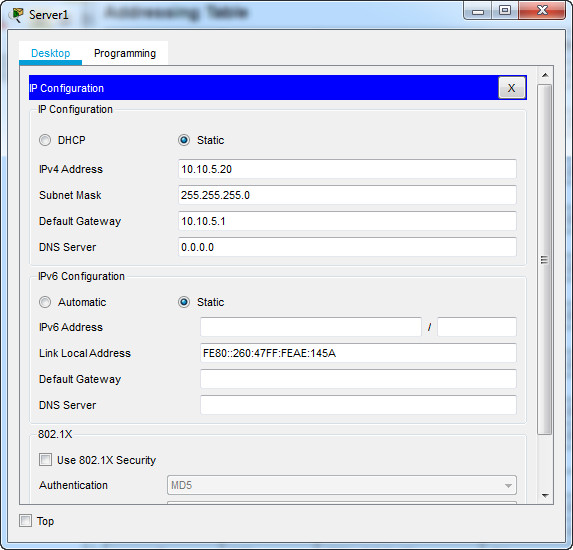
2. Router RTR-3 interface G0/0/1 has been configured with the wrong IPv6 address. The address should be 2001:DB8:5::1/64 as shown in the addressing table.
RTR-3
enable config terminal interface g0/0/1 ipv6 address 2001:DB8:5::1/64
3. Note: The G0/0/1 interface may need to be shut down and brought back up in order for the new route to take effect. The old route may still show up in the routing table as well.
4. PC-4 is configured with the wrong default gateway address. It should be 10.10.5.1 as shown in the addressing table.
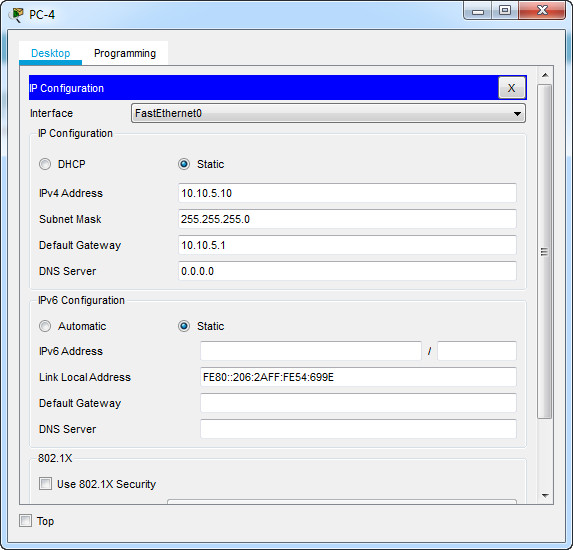
Download PDF & PKA file:
[sociallocker id=”54558″]
[wpdm_package id=’37066′]
[wpdm_package id=’37067′]
[/sociallocker]
[alert-note][one_half]
Previous Lab
13.2.7 Packet Tracer – Use Ping and Traceroute to Test Network Connectivity
[/one_half][one_half_last]
Next Lab
14.8.1 Packet Tracer – TCP and UDP Communications
[/one_half_last][/alert-note]
